
CX Tickets
CX Tickets in customer experience is a platform to address and manage the issues raised by your customers and close the loop with them after providing a reslution to their problems.
With this feature, you can easily manage all such cases with the help of inhouse ticketing system. You can get a ticket created of each detractor and assign it to the right person at right time and get the issues resolved. This can help you reduce the churn rate and actually convert your detractors into promoters.
With this feature, you can easily manage all such cases with the help of inhouse ticketing system. You can get a ticket created of each detractor and assign it to the right person at right time and get the issues resolved. This can help you reduce the churn rate and actually convert your detractors into promoters.
How does CX Tickets work?
CX Tickets is a ticketing system where you can set any criteria of your choice and get the tickets created in CX Tickets based on that criteria. Follow below steps set up a criteria.
- Go to: Login » Customer Experience (Select Workspace) » Survey » Notification
- Switch on the "Action alert" toggle
- For a CX Survey, the detractor criteria(if there is a detractor response, system adds a CX ticket) will be created by default.
- For a new criteria, Click on new action alert and add the criteria of your choice
- Choose the actions required to be taken if the criteria is met and otherwise
- Give a name to the criteria and Save it for later use
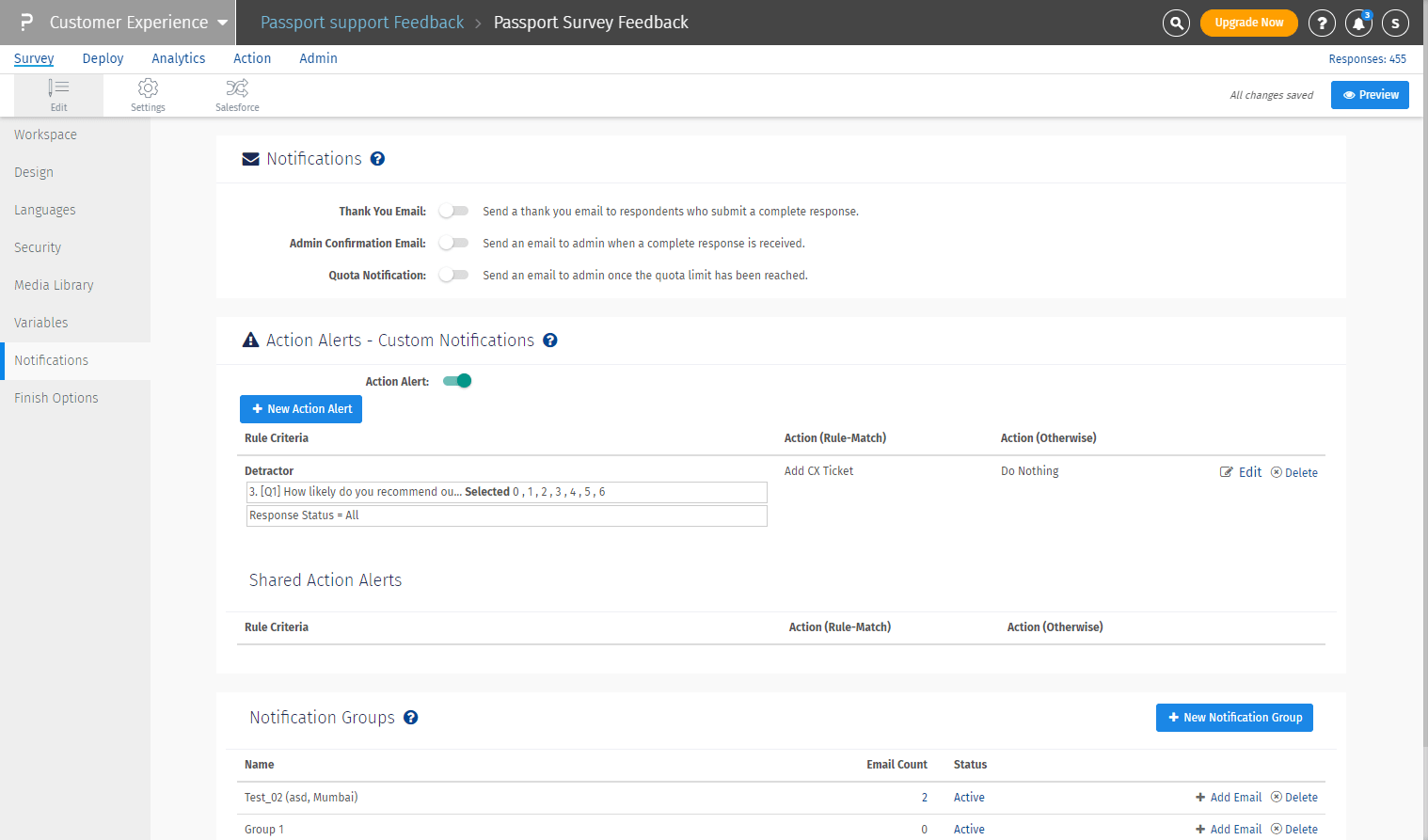
- Go to Customer Experience » Action » CX Tickets
- You will see a list of tickets created for your Workspace system
- By default, the system will display the tickets created in last 1 month. You can change the date range.
- On the top, additional filters are provided for viewing tickets based on Segment, Ticket owner, Status, and Priority. You can setup the filters and reset them if required
- The section below filters displays the overview of the tickets based on the status - New, Open, Escalated, Resolved and Total #tickets
- You can also download an excel sheet with all the tickets details using the Excel file download option.
- All the tickets are listed down in a tabular format with the following details
- Response ID: On click, displays the response given by the user
- Customer Email: The email address of the customer
- Origin Segment: The segment in which the transaction and ticket belong to
- Current Segment: The segment in which the ticket is currently assigned
- Ticket Owner: The manager of that segment who owns that ticket. If it is assigned to no one, the admin/dashboard user can assign it to himself.
- Priority: Displays the priority of the ticket; Low, Medium, High and Critical
- Status: The current status of the ticket; New, Open, Escalated, and Resolved
- Reported on: The date of ticket creation
- Customer comment: The comment given by the customer on the survey(if any)
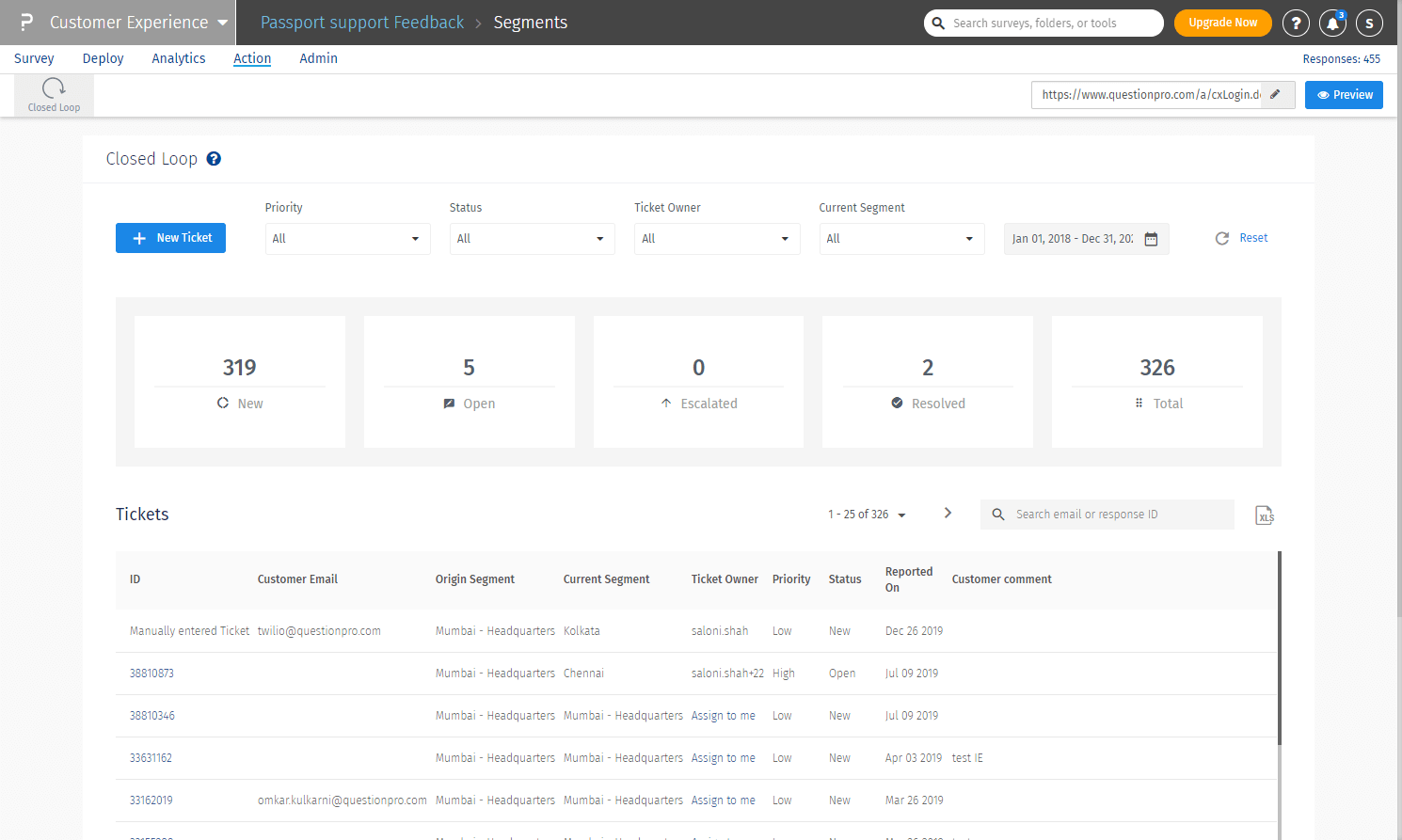
Can I manually add a ticket?
Yes, you can manually add a ticket. To do so:
- Click on New ticket button on the top left corner of the page
- Add necessary information which includes customer email address, priority, status, segment and owner of the ticket
- Add a comment to specify the reason of adding the ticket
- Click on Submit button to create the ticket with specified details
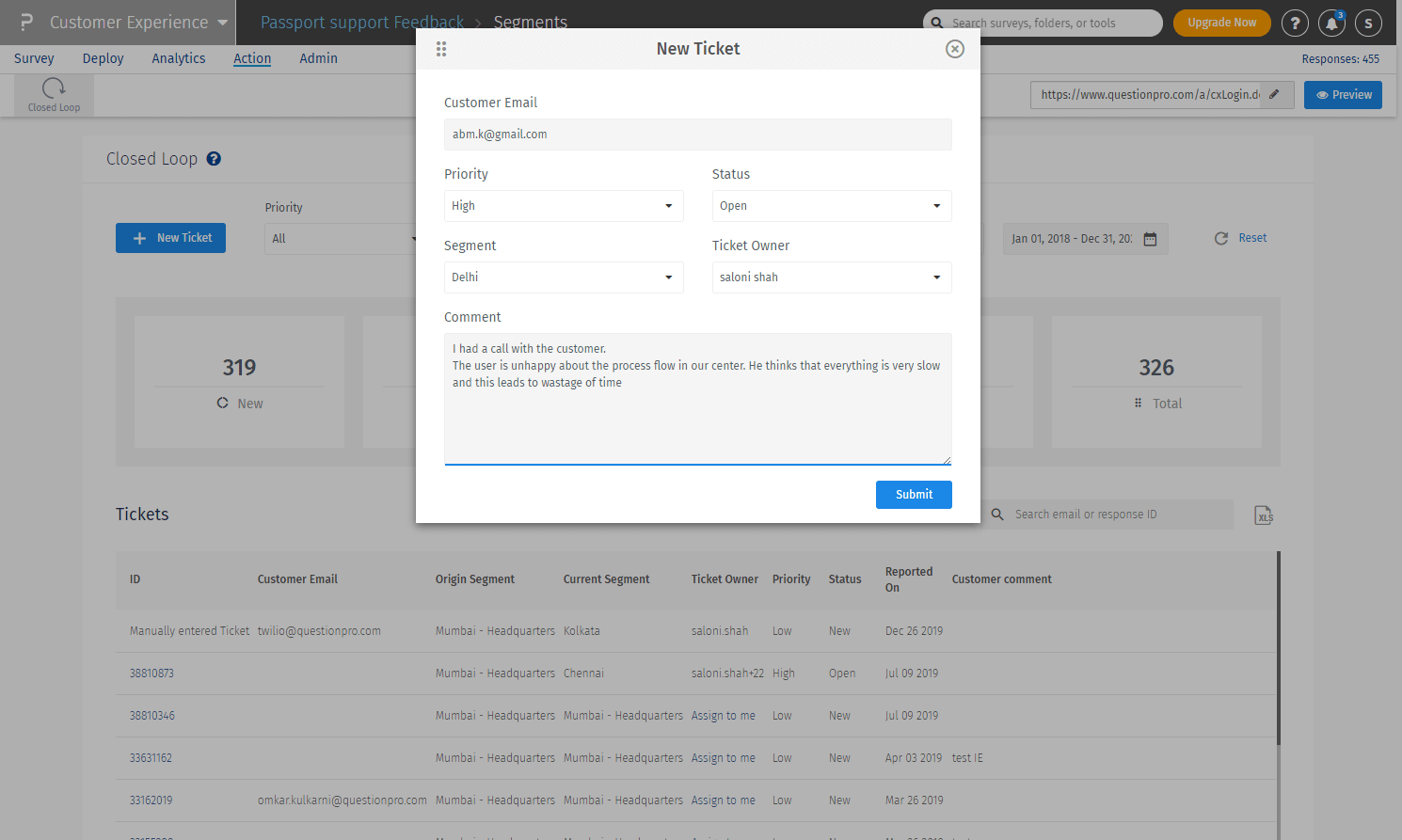
How can I update a ticket?
With the ability to edit the ticket, you can edit following information:
- Priority
- Status
- Segment
- Ticket owner
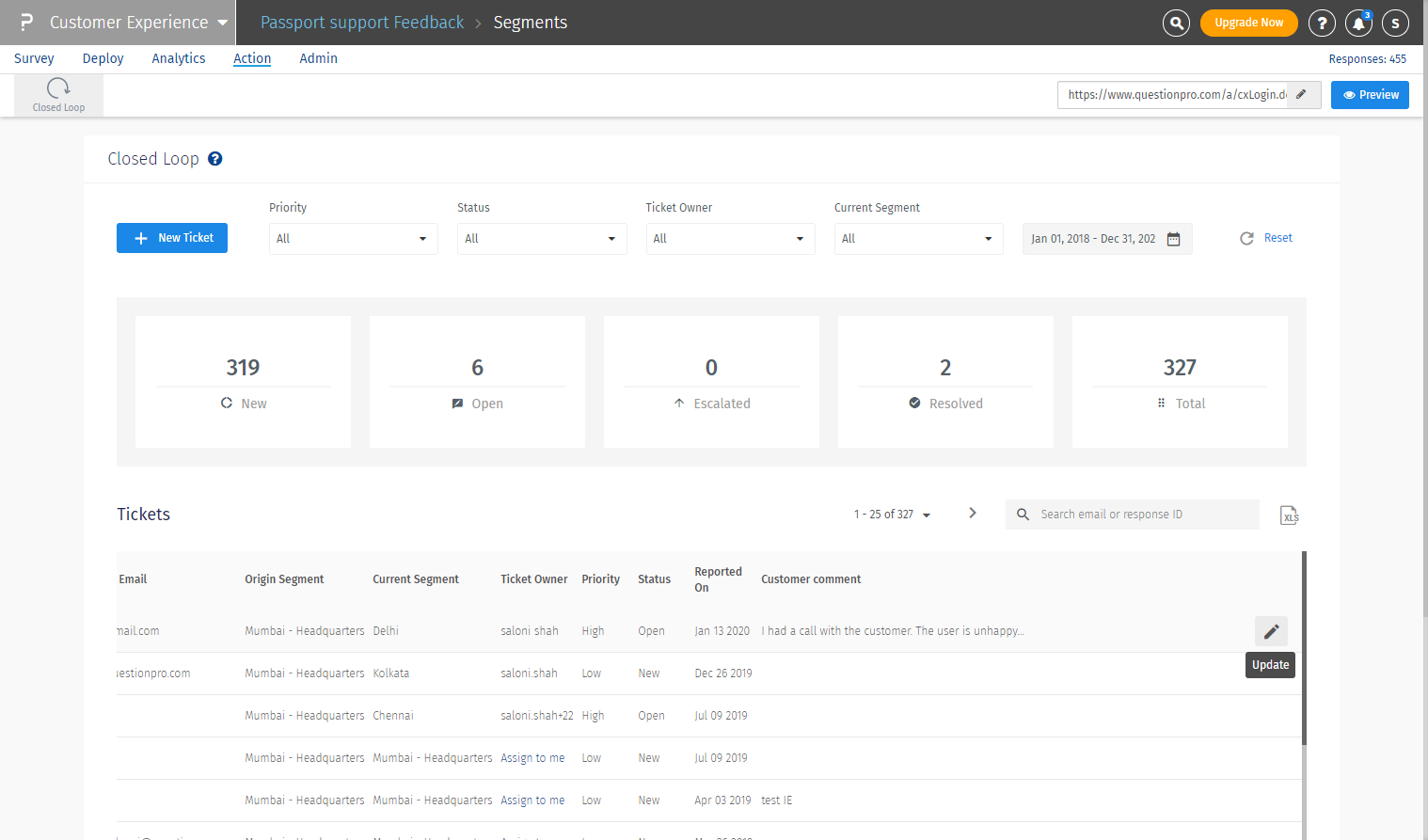
- Basic details of the ticket like Response ID, customer email, origin and current segment, ticket owner, reported date and customer comment
- Select priority of the ticket
- Select the status of the ticket
- Select the Segment to which the ticket belongs to
- Select the ticket owner from the list on managers of the segment selected above. If there is just one manager of the segment, the system will by default assign the ticket to that manager.
- Add the comment after updating all the details. Comment is mandatory
- Click on Update ticket button
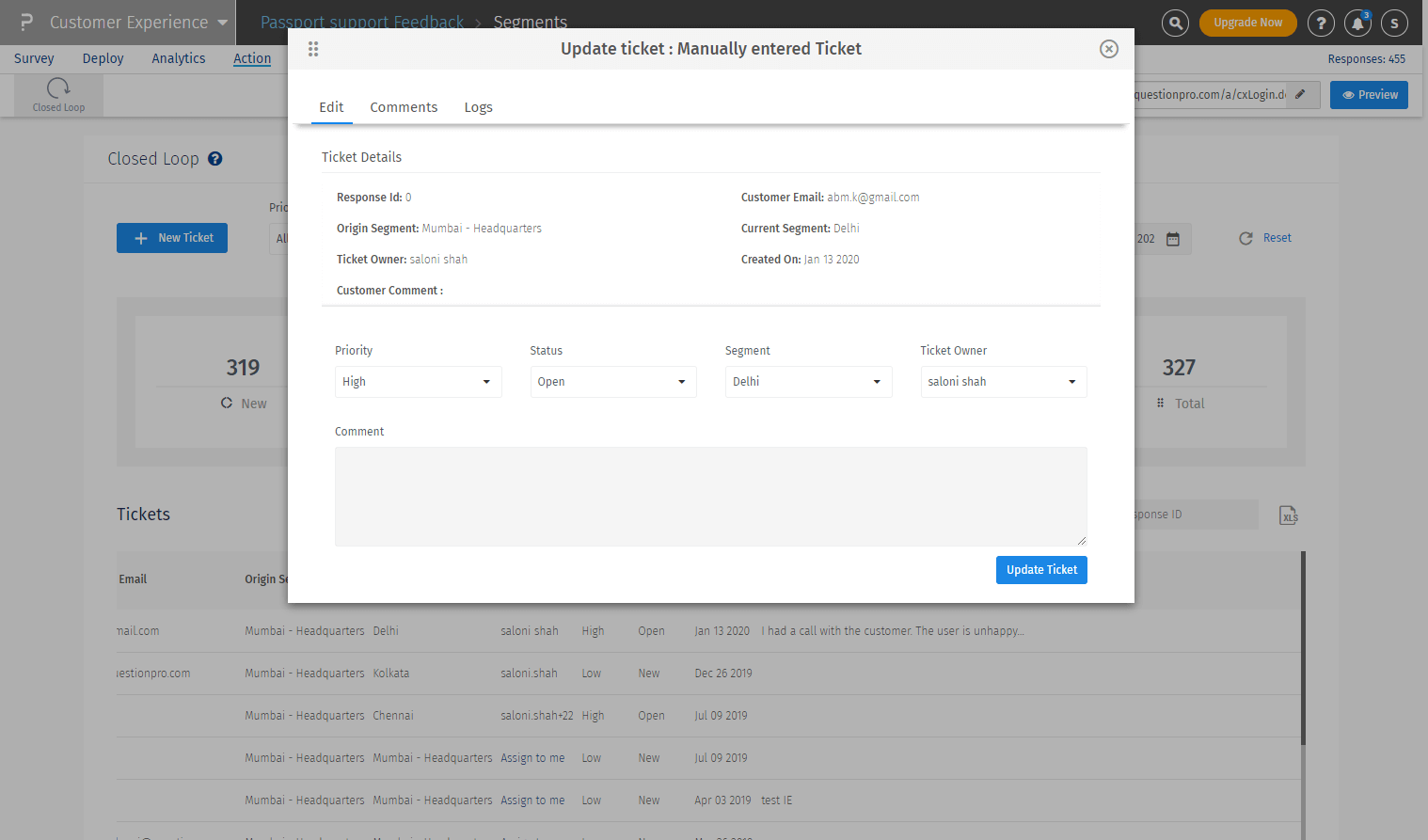

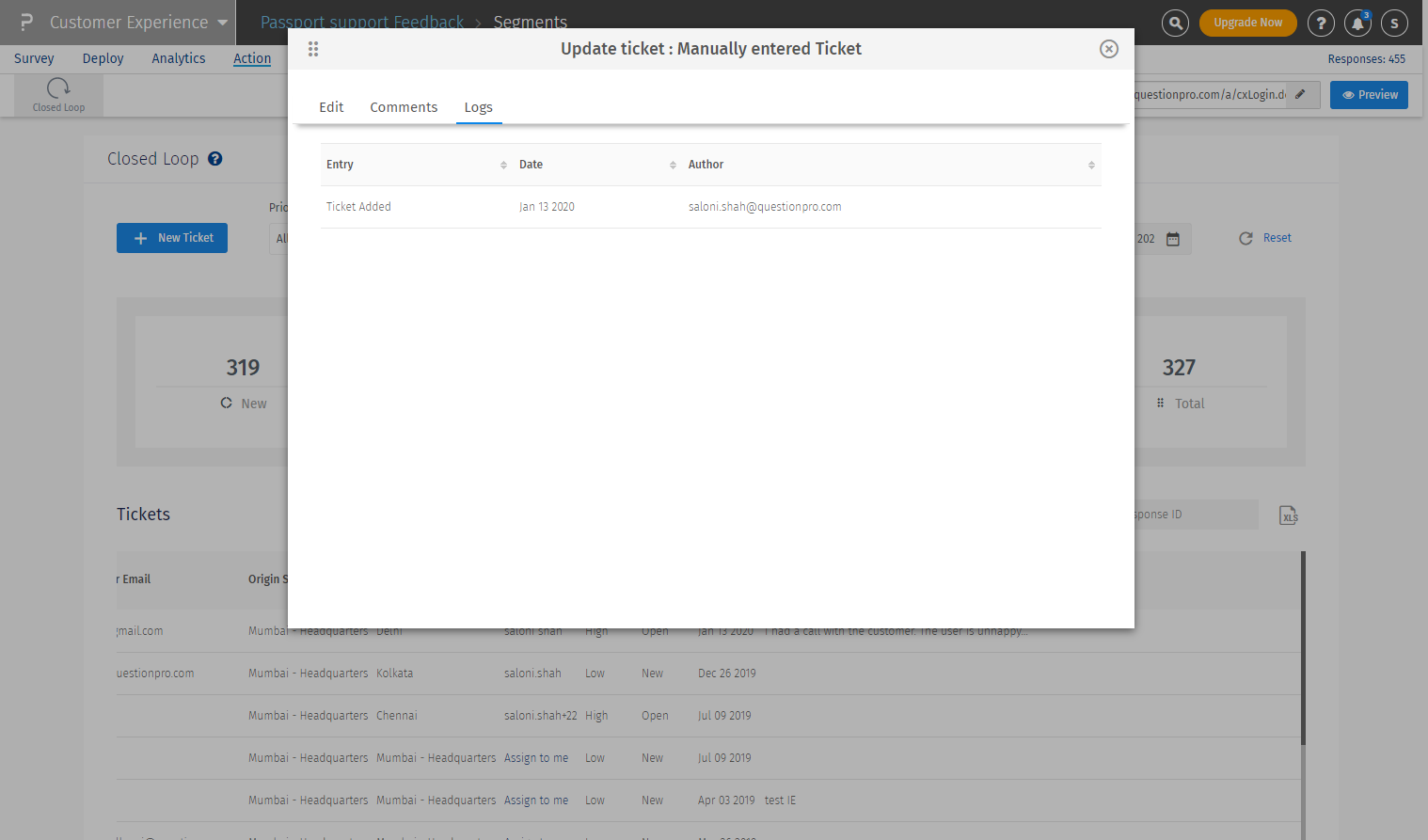
You may also be interested in...
Detractor Notification

