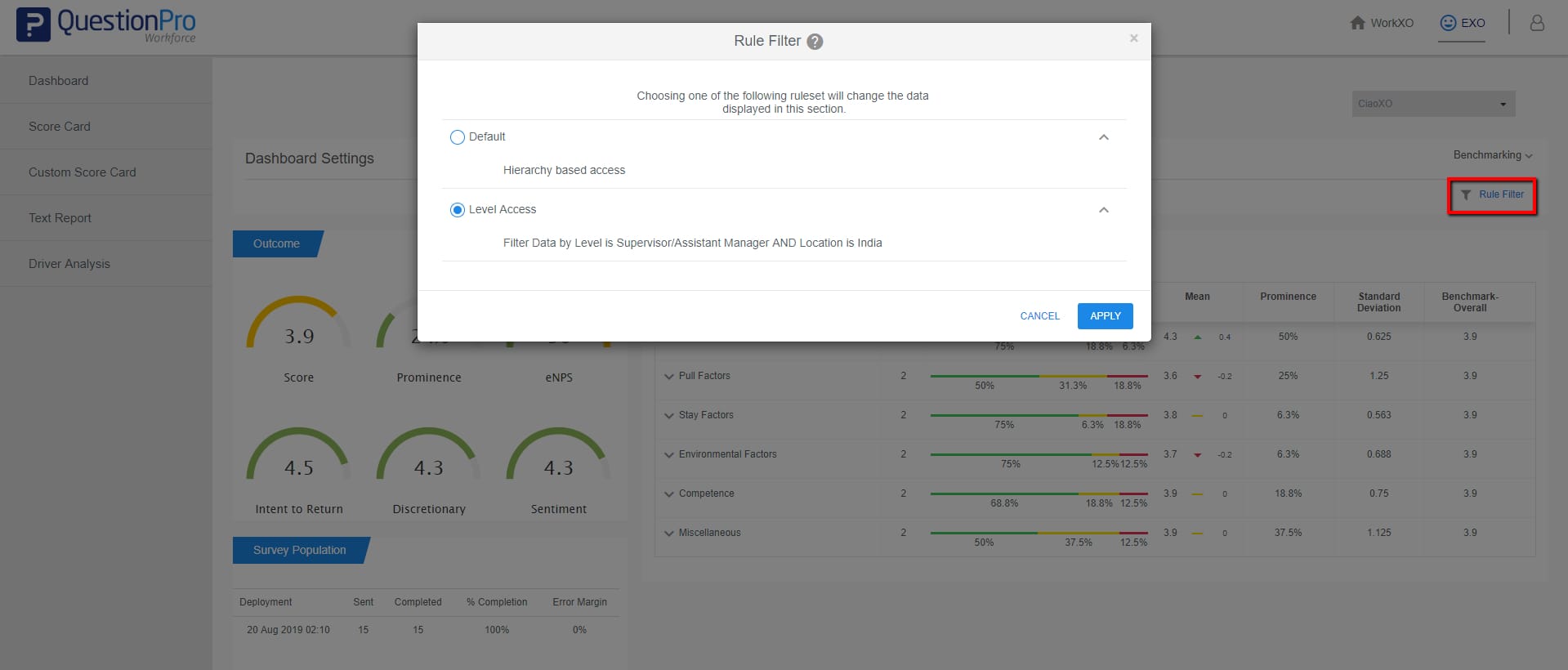- Survey settings
- 360 feedback display settings
- 360 feedback display labels
- 360 feedback display configurations
- 360 feedback introductory text
- 360 feedback - show hide question logic
- 360 feedback - skip logic
- Custom Marker and Building Block
- Scorecard customization
- 360 Surveys- Rich Content Editor
- 360 Surveys- Priority Model
- 360 Surveys- Presentation Text
- Track and Display Subject Actions
- Multi Level Priority Logic
Employee Portal Access
Employee portal access will allow admin to define the permission for portal access. Admin can define global access rule for all the employee or create rules for specific employee to access the employee portal
- Portal Access - Admin can define generic access rule by globally enabling/disabling the menu for the portal.
- Access Rule - Allows admin to setup rules for the employees to access the dashboards in the employee portal based on custom fields like Level, Location, Team, and others. The view in the employee portal for an employee will be based on the hierarchy setup in the employee roster. For example, to show the data of a particular department to an HR manager, admin can create a rule by selecting the department first and then assigning the rule to the HR manager.
To setup global access rules for the portal go to:
- Login>> WorkForce>> Manage Employee Roster>> Portal>> Permissions
- Enable/Disable the menu listed under Portal Access to globally enable/disable the menu from the portal

To setup access rules for the employees in the portal go to:
- Login>> WorkForce>> Mange Workforce>> Portal>> Permissions
- Click on Add Rule to add rules
- Create access rules by selecting the demographic fields
- You can select multiple fields for a demographic
- Assign the created rule to the employee(s) and click on save
- You can see the created rule for the employee, and this rule is applicable to all employees defined in the rule
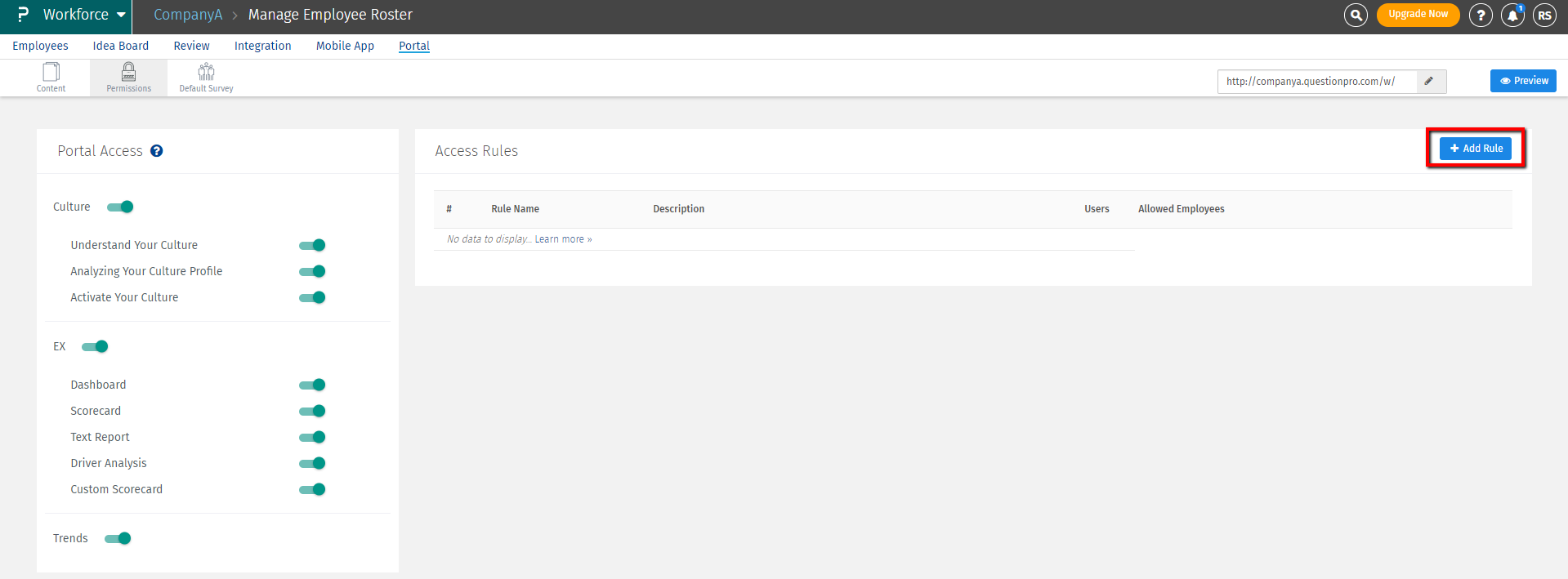


Employee when login to the employee portal will view the data as per the rule created for him by the admin. Employee can also switch to the default view which will show him the data as per his hierarchy.
 Click on Rule Filter to view the rules created or switch to the default hierarchy based access.
Click on Rule Filter to view the rules created or switch to the default hierarchy based access.