
- Survey settings
- 360 feedback display settings
- 360 feedback display labels
- 360 feedback display configurations
- 360 feedback introductory text
- 360 feedback - show hide question logic
- 360 feedback - skip logic
- Custom Marker and Building Block
- Scorecard customization
- 360 Surveys- Rich Content Editor
- 360 Surveys- Priority Model
- 360 Surveys- Presentation Text
- Track and Display Subject Actions
- Multi Level Priority Logic
Employee Portal Theme
When accessing the portal it's important for users to instantly recognize your brand.
To do this, we provide you with a set of pre-designed themes which can be set quickly and swiftly - you pick the main color and let the system takes care of the details.
Need more options? Create your own theme from scratch and completely match the look and feel of your brand.
The setup is simple. Just login to your Workforce account and follow the next steps:
1.- Click on Manage Employee Roster
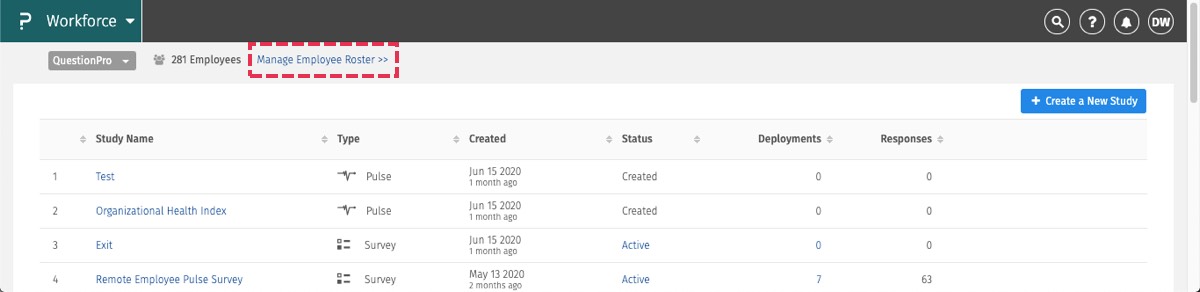
2.- Click on Portal
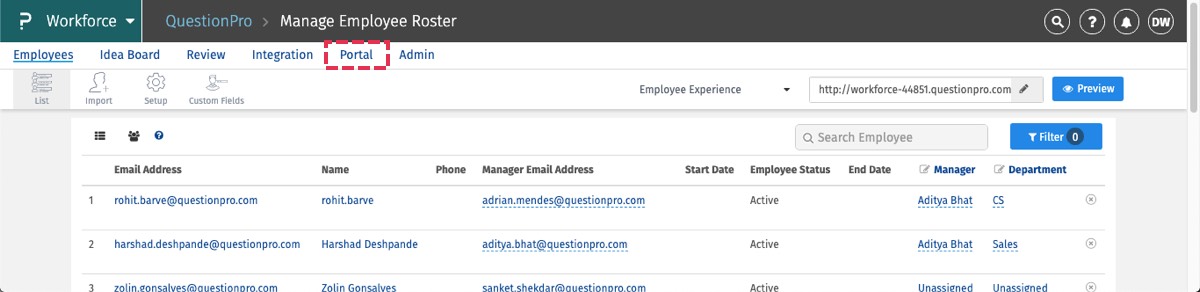
3.- Click on Customize Theme
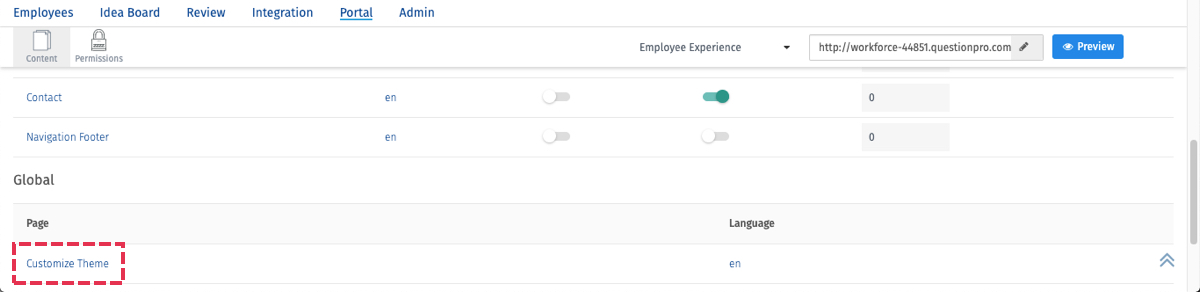
Here you get to decide how extensive you want your theme to be:
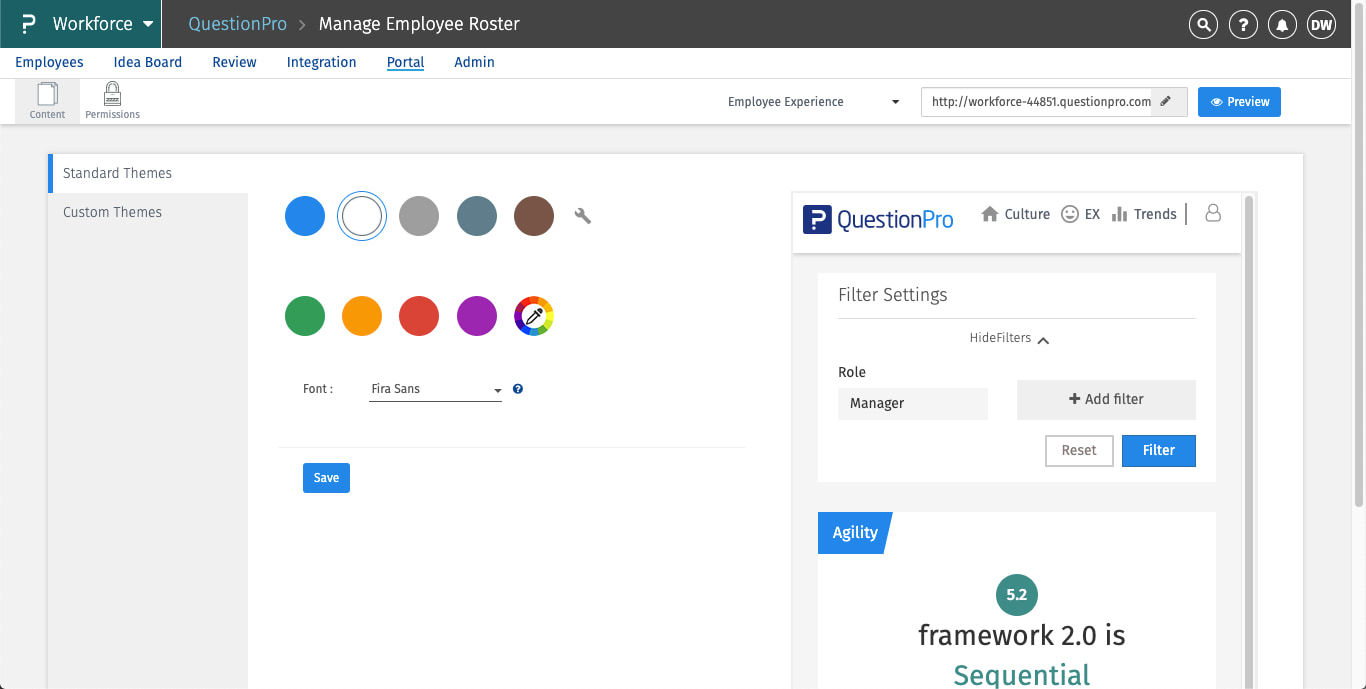
To do this, you have two different options. Standard themes and Custom themes.
1.- Standard themes
These are pre-designed themes meant for quick and easy use. By picking any of the suggested main color themes, the system will take care of all the details. You can select any of the pre-defined themes or choose your own specific color from the color picker.
Got a specific color in mind? You can simply type or paste your HEX code into the color picker’s input field and get just the right color for you.
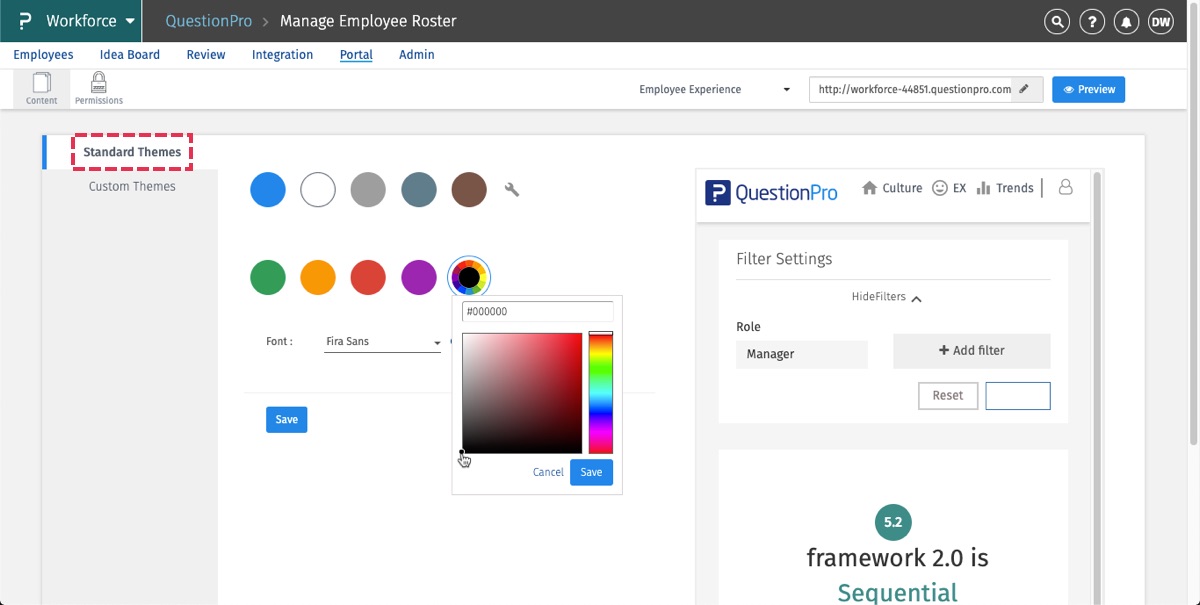
2.- Custom themes
Do you want to be more specific? Click on custom themes to set all details by yourself.
Here you can edit elements individually such as:
- Theme background
- Heading background
- Buttons
- Menu icons
- User login icon
- Font Family
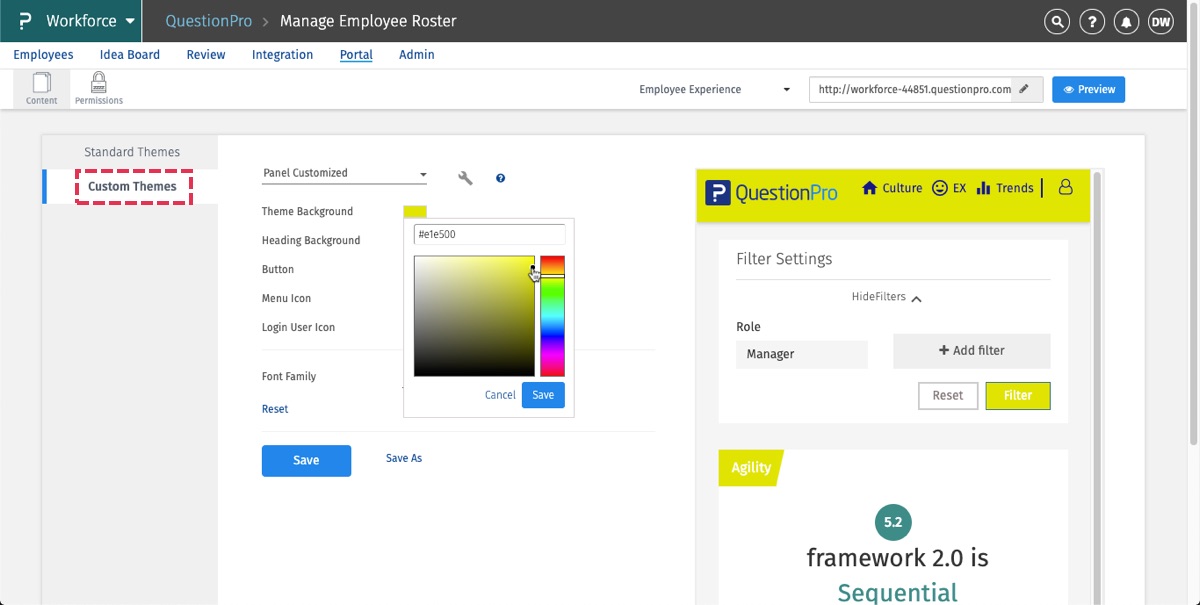
Once you are done, simply click on “Save” to apply all your changes to the portal. Alternatively, you can click on “Save as” to save your current settings as a template.
Want to delete one of your custom themes? Click on the wrench icon to manage themes, select and delete.
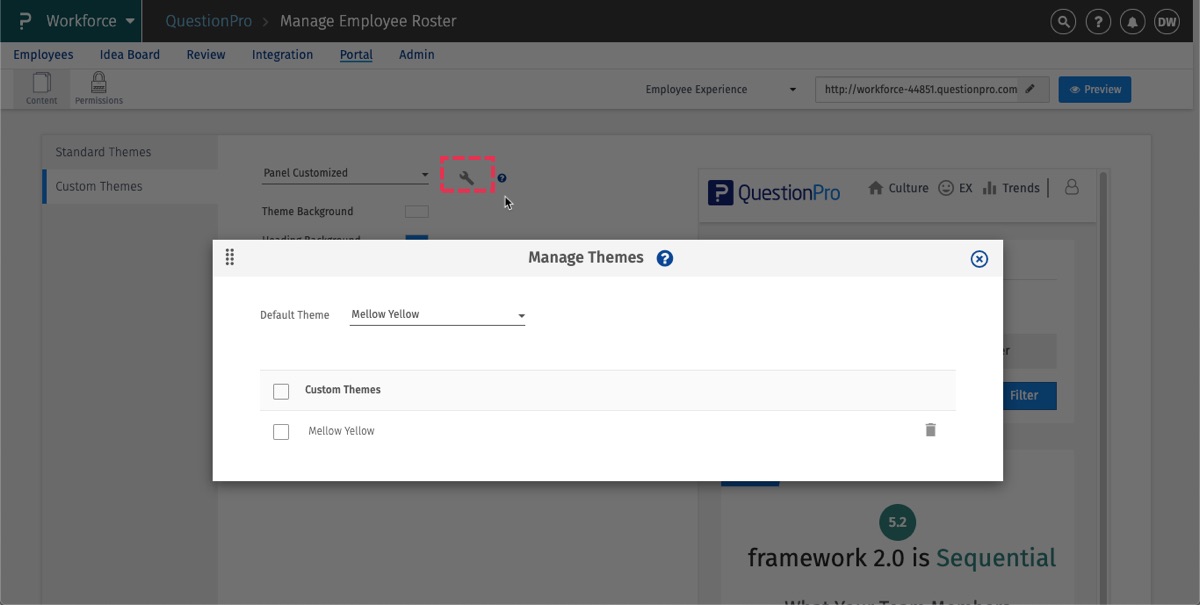
Now you can fully customize your portal to fit all your brand needs!

